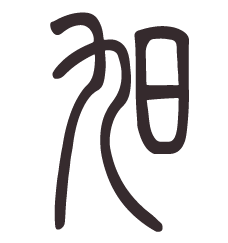When you write a function in MATLAB, each function typically is a single .m file. So let’s say you’ve written my_function() and saved that function as my_function.m.
To gain access to this function, you would use the addpath function to add that script to your MATLAB’s search path. After calling addpath(/path/to/myfolder/), which contains myfunction.m, then you can call my_function(). How do these function imports work in Python?
Key Concepts
- Functions in Python are organized in modules (
.pyfiles) - Modules are organized in packages (directories with
__init__.pyfiles) __init__.pyfiles can be empty. See init files, below.- Each package can contain multiple modules
- A package can only be imported if it’s within your python interpreter’s search path (see path management)
For example, you might set up a project with package1 and two modules like this:
Project
| - package1
| | - __init__.py
| | - module1.py
| | - module2.py
...
Accessing content in your modules
You can import any named variables (functions, classes, variables, etc) from the module into your script or workspace, provided you’ve set up your paths correctly (see path management).
Lets say you have the following module:
# module1.py
def my_function():
print("Hello from module1")
Then in your script, you can import its contents with the syntax
from package import module
or
from package.module import variable
For example:
# main.py
from package1 import module1 # imports the entire module
my_module.my_function() # Outputs: Hello from module1
You can import a specific variable to avoid any potential namespace conflicts:
# main.py
from package1.module1 import my_function
my_function() # Outputs: Hello from my_module
Path management
Add packages to your python interpreter search path by one of the following methods:
- Using
sys.pathimport sys sys.path.append('/path/to/my/module')Check what is in your search path with
print(sys.path) - Or by setting the
PYTHONPATHenvironment variable. In linux, you can set thePYTHONPATHfor your current terminal session with:export PYTHONPATH=/path/to/your/packageIf you want to set this up permanently, add the command above to your shell profile (typically in
~/.bashrc), then load your session profile withsource ~/.bashrc # or the appropriate profile file - You may also install your current project with
pip install . -eThe
.installs your current project, so make sure your working directory is set to your active project. The-eflag enables the changes you make to be reflected immediately in the installed project.
Init Files
__init__.py files are used to mark a directory as a Python package, allowing you to import modules from that directory. When a directory contains an __init__.py file, Python treats it as a package, and you can import the modules or sub-packages within it.
Here are a few important things to know about __init__.py:
-
__init__.pyfiles can be empty, but you’ll have to be much more specific about accessing functions inside modules.If your init file is empty, then in order to access
func1inmodule1, you’ll have to dofrom package1 import module1, module2 module1.func1() module2.func1()Specifically calling
module.function()can help prevent namespace conflicts. -
When a package is imported, the code inside the
__init__.pyfile is executed. This is useful for setting up package-level variables or importing specific modules.Lets say this init file lives within a package called
package1.# __init__.py from .module1 import some_function as func1 from .module2 import another_functionYou would have access to
some_functionby callingimport package1 package1.func1() package1.another_function()This lets you control which functions or variables that users can easily access.